word2010中怎么添加电子印章(图文)
资源介绍
1、首先向合法的证书认证中心申请一枚数字证书。
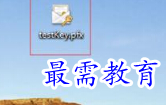
2、安装数字证书,安装成功后,可通过IE浏览器的“工具”->“Internet选项”->"内容"->“证书”进行查看
3、打开office word 2010的电子文档。
4、点击“插入”->"签名行"->"图章签名行",打开“签名设置”窗口

5、输入相关内容,点击“确定”按钮,此时会在word文档中多了一个签名框
6、在签名框中点击右键,选中“签署”。
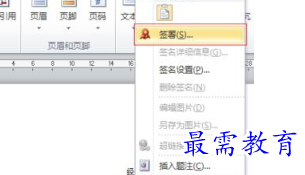
7、点击“签署”后,会弹出签名窗口
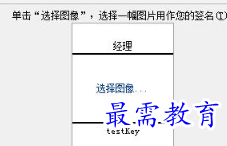
8、点击“选择图像”,选择使用的图章。
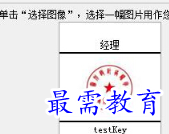
9、点击“签名”,完成对word文档的签名。