excel身份证号码格式怎么设置(图文)
资源介绍
第一种情况
得到的数据报表,身份证号码这一栏全都是科学计数方法显示,就算拉长单元格也是保持原样
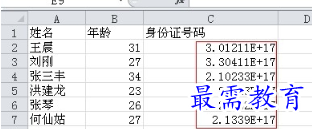
我们现在要将单元格的格式还原,首先选择一个单元格,右键选择单元格格式
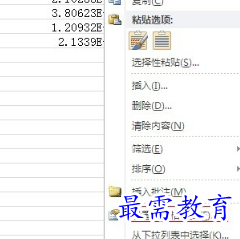
Excel表格单元格的默认格式都是常规格式的,常规格式大于11位数字就用科学计数法表示

所以你要选择的是文本格式(显示数值与输入内容一致),然后点击确定按钮

显示内容一看未变,这里你要双击一下单元格内容,然后就可以看到正确输入格式的数值
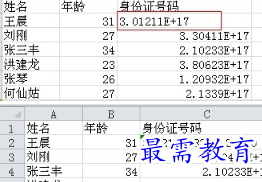
由于数据表格数据较为庞大,可以选中数据点击工具栏的格式刷,将下列全部数据用格式刷刷一遍,使得下面的数据也能呈现成相同格式
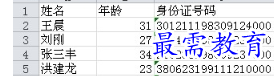
第二种情况
自己输入数据,首先要将你要输入的一列单元格设置成文本格式,‘右键单元格-选中文本’或者‘右键单元格-选中数字(但是要在右边的小数点位数将2改成0)’然后直接输入数值即可