1、打开word,单击鼠标页面左上角“Microsoft Office按钮”,在菜单下方单击“word选项”,如图:
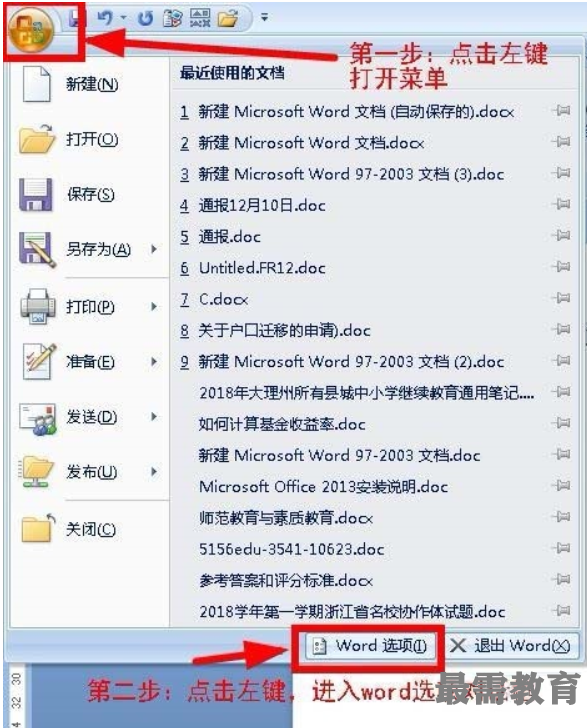
2、进入“word选项”对话框,在对话框左侧找到“加载项”,并点击该选项,如图:
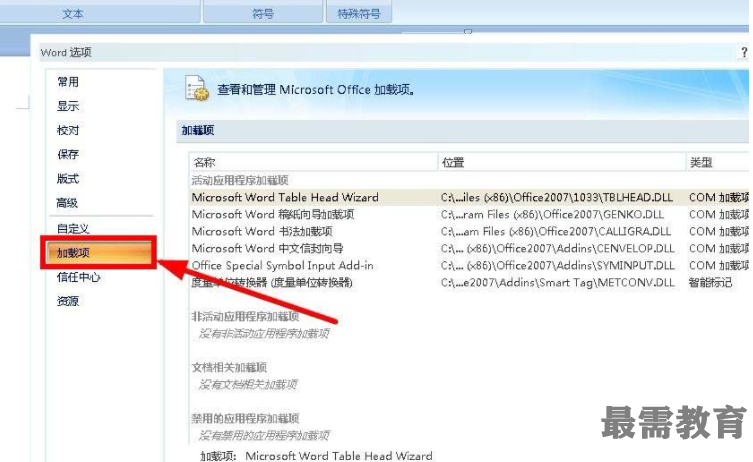
3、在“word选项”对话框下方,找到并单击“管理:”后面的“com加载项”,在下拉菜单中单击选择“模版”,如图:
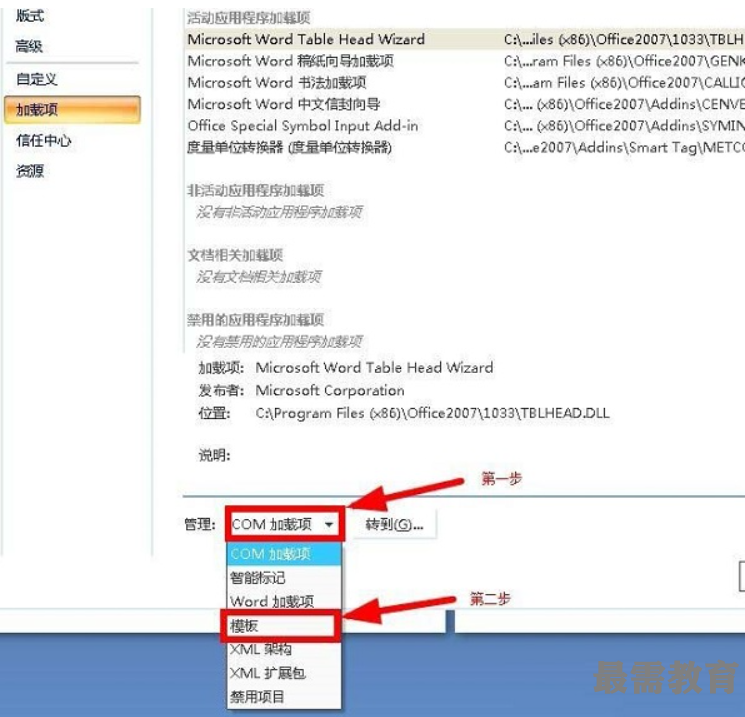
4、单击“转到(G)...”按钮,进入“模版和加载项”对话框,如图:
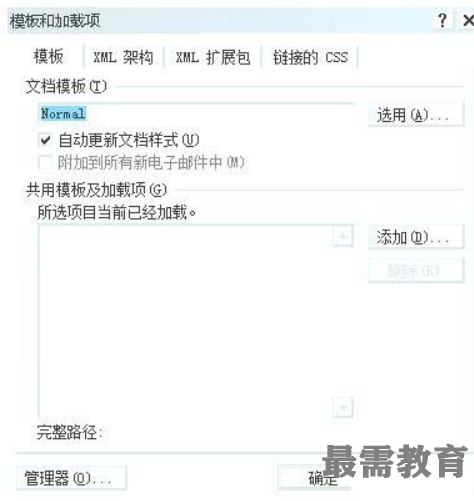
5、在“模版和加载项”对话框中,单击“添加(D)...”按钮,并找到C:Program FilesMicrosoft OfficeOFFICE12Document Parts2052Building Blocks.dotx这个文件(office安装的目录,如果你安装的不是C盘,请根据自己的安装目录寻找),不要忘记在“Building Blocks.dotx”前打上勾,最后单击下方“确认”后关闭退出即可,如图:
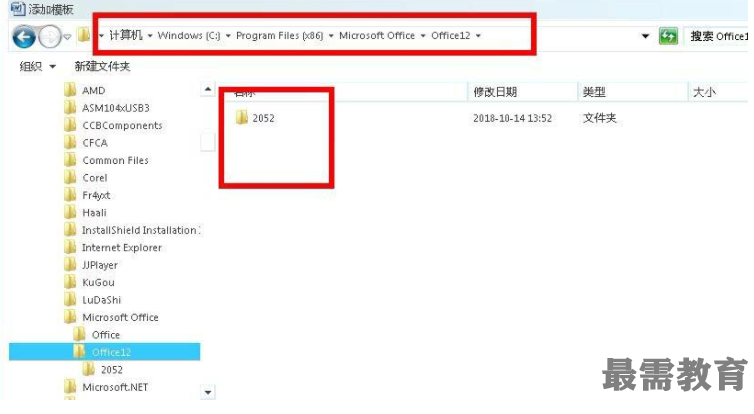
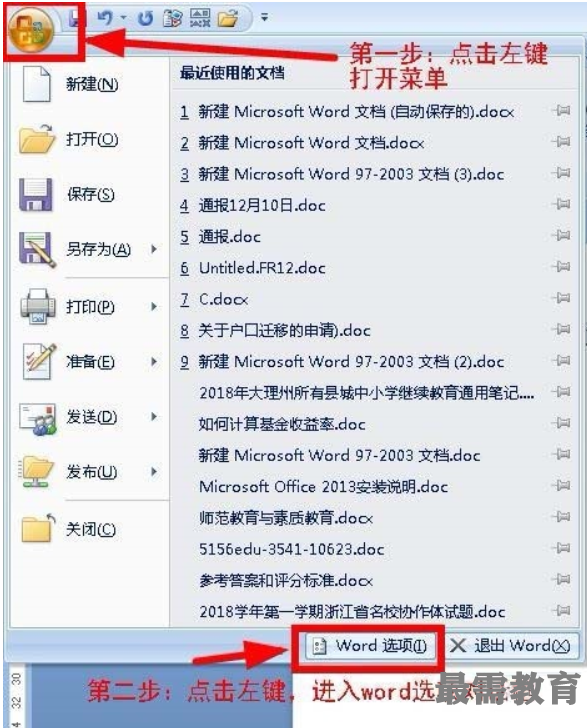
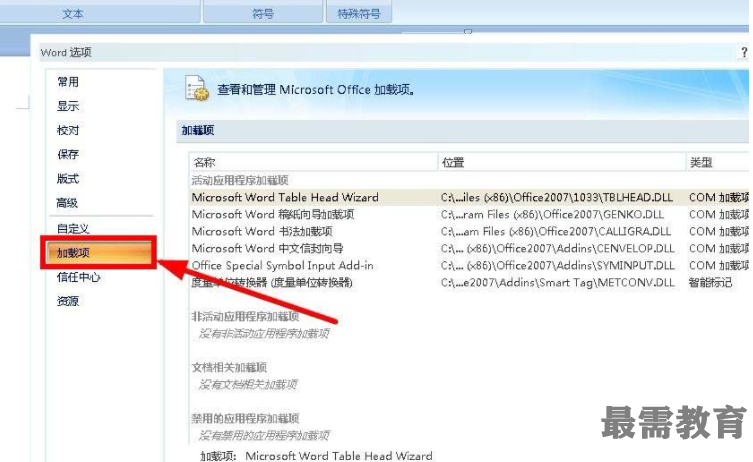
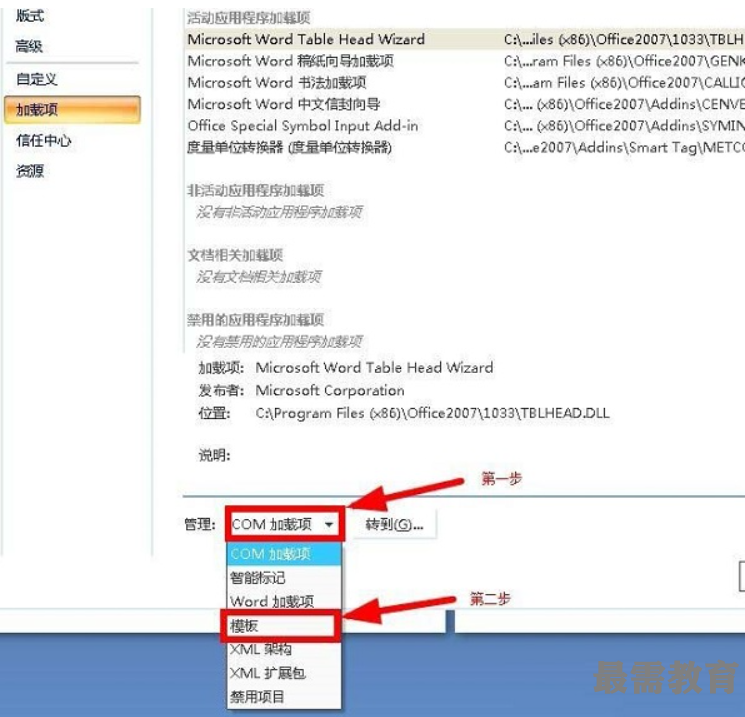
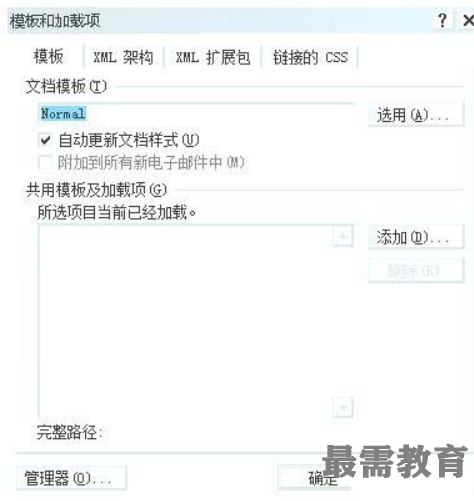
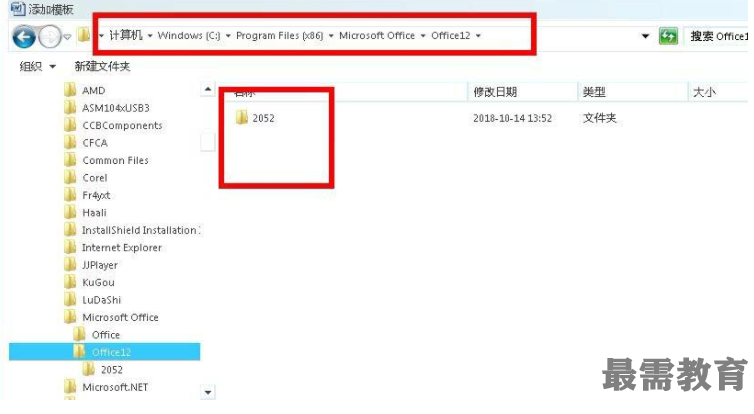
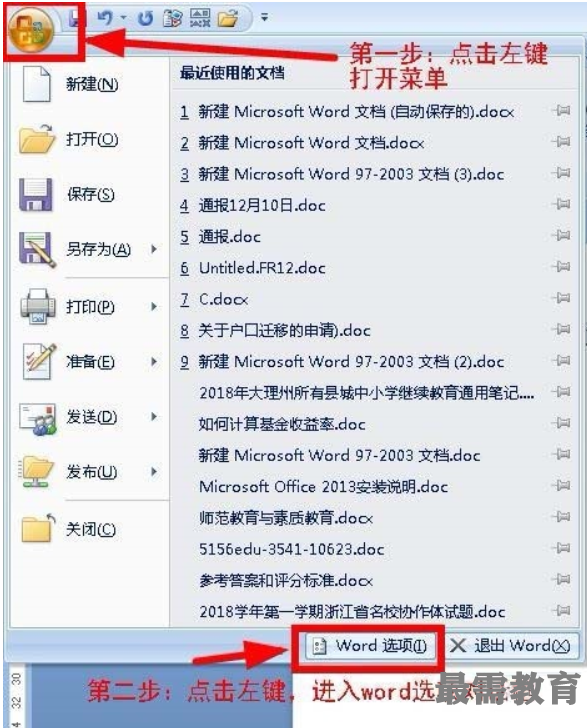
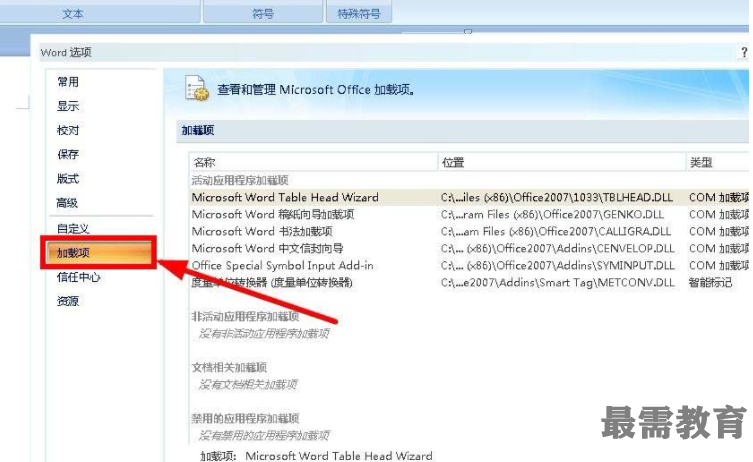
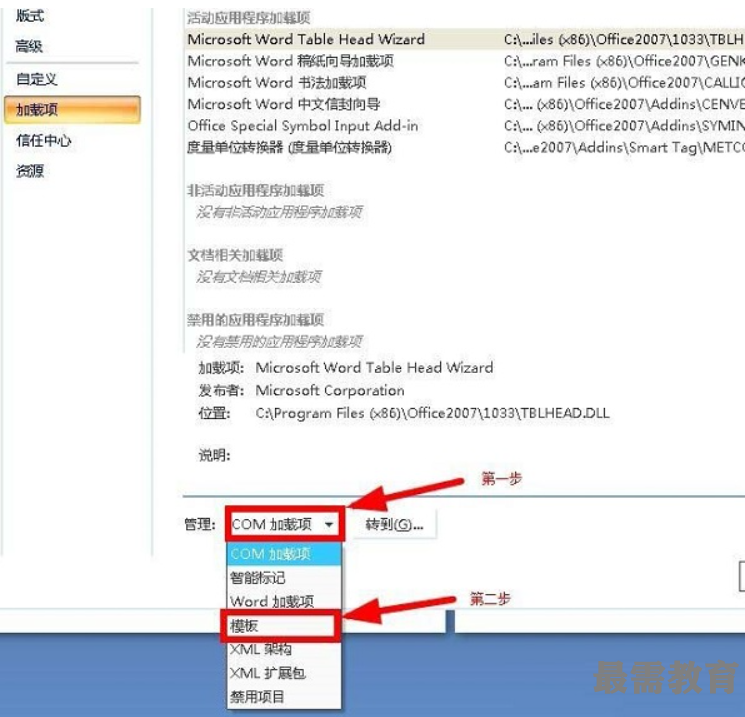
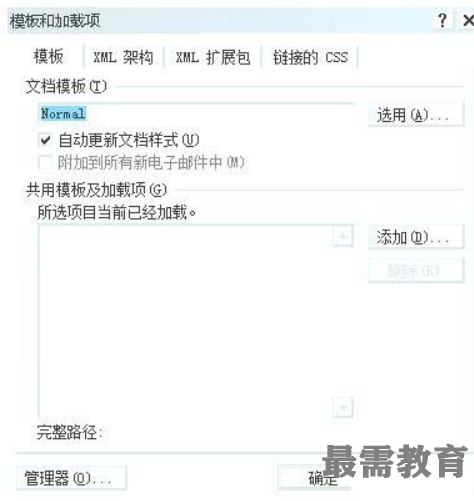
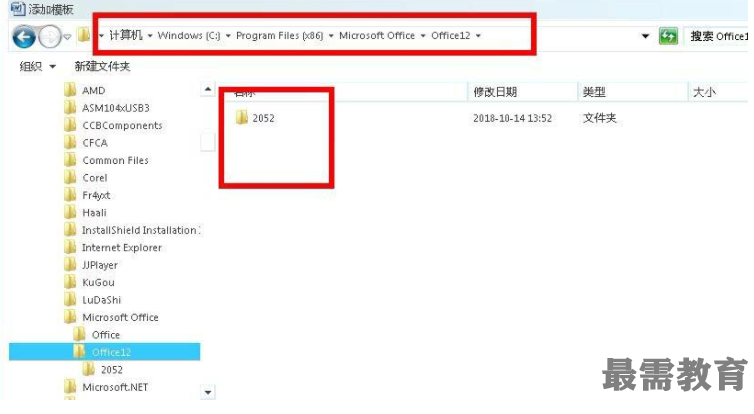


点击加载更多评论>>