首先我们需要打开AutoCAD软件然后我们将坐标及坐标点号录入到excel表格中,如图所示
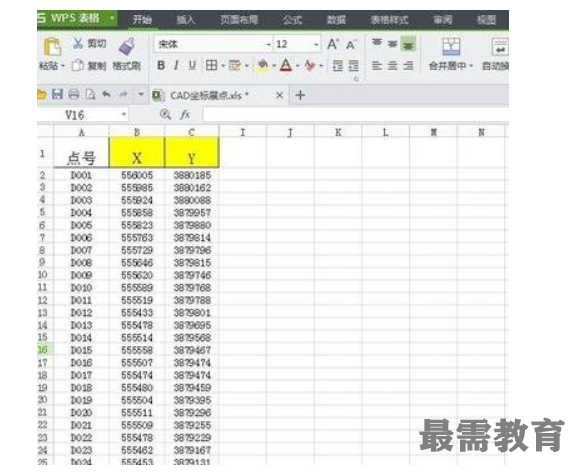
接着我们在后一列 输入 =C2&","&B2 ,得到CAD连线坐标
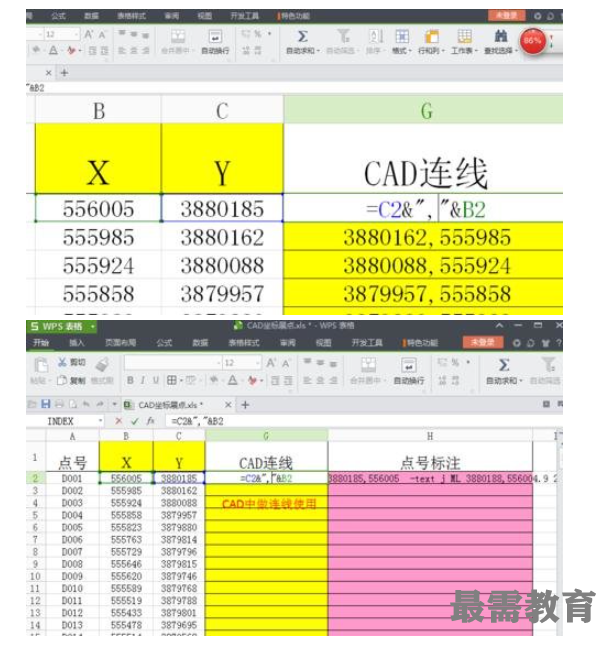
然后在后一列 输入公式 =IF(OR(C2=FALSE,B2=FALSE),"","_donut 1.98 2 "&ROUND(C2,3)&","&ROUND(B2,3)&" "&" -text j ML "&ROUND((C2+3),3)&","&ROUND(B2-0.1,3)&" 2.0 0 "&A2) 得到CAD标注的坐标点及点号
这里简要说明下 前面的if语句是判断坐标是否为空 ,后半段是cad命令,最后会给大家解释为什么?

下拉填充所有坐标
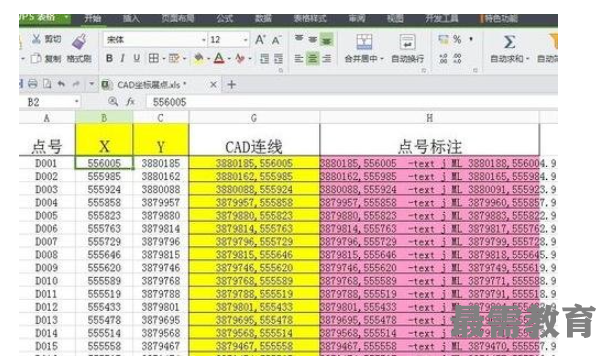
重点:打开CAD,输入多线命令 “PL”

重点:切换至excel,选中黄色列的所有数据,CTRL+C 命令
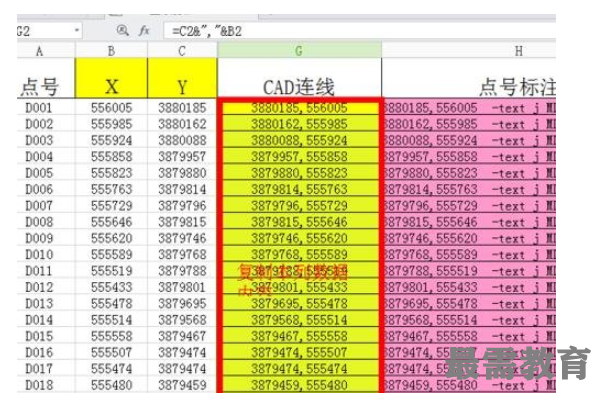
重点:切换至CAD,点击命令行,CTRL+V 粘贴,得到坐标连线图
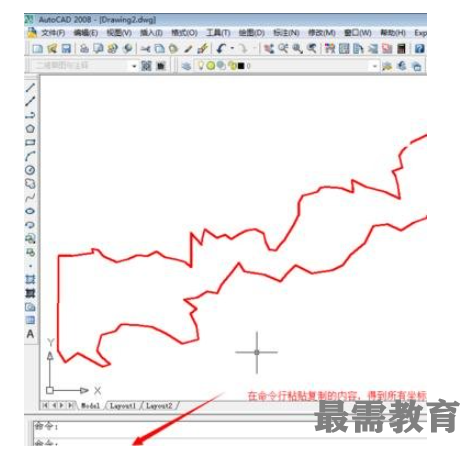
重点:重复上述6、7步骤,得到坐标标注及点号标注,如下图,大功告成。
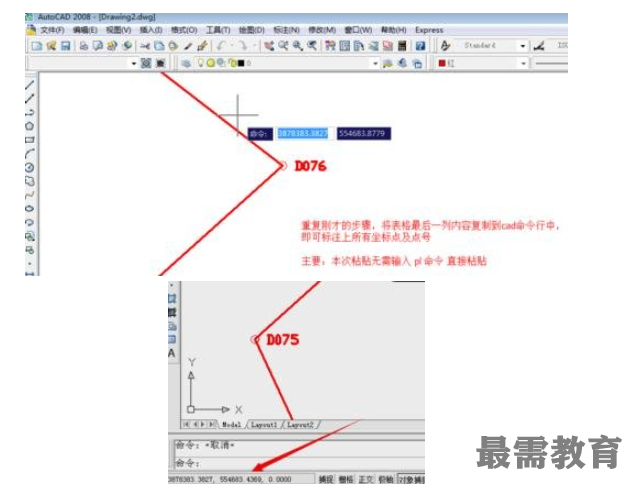
下图是详细的解释步骤3中的公式
最后我们在CAD中按F2键,调出命令记录,与步骤3对比,你会发现公式其实就是CAD中的命令符级参数
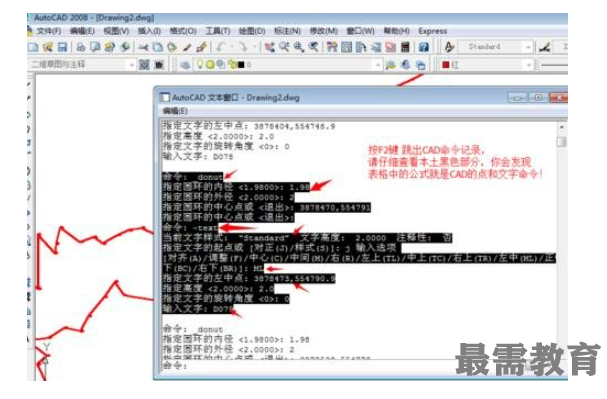
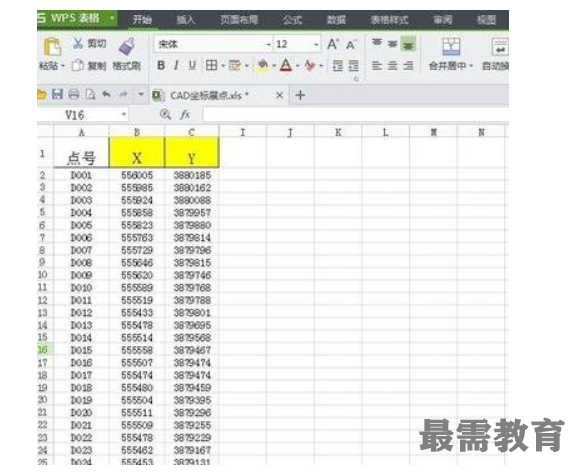
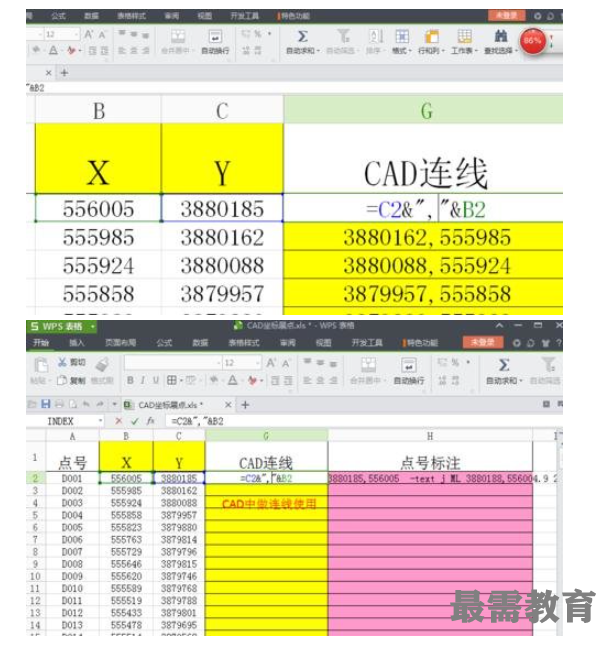

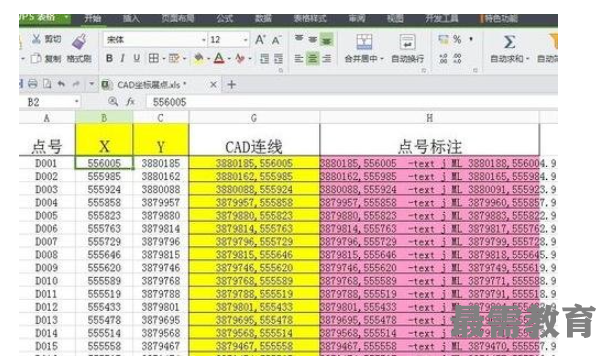

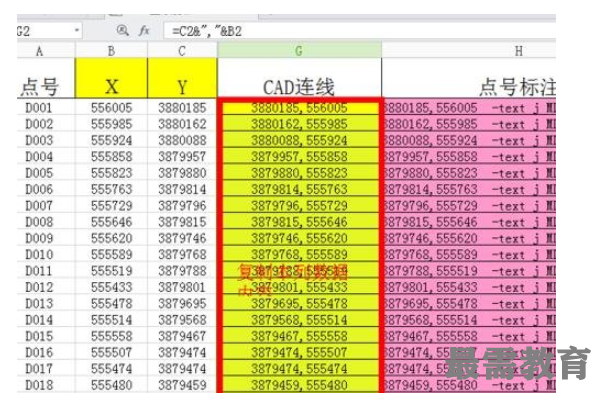
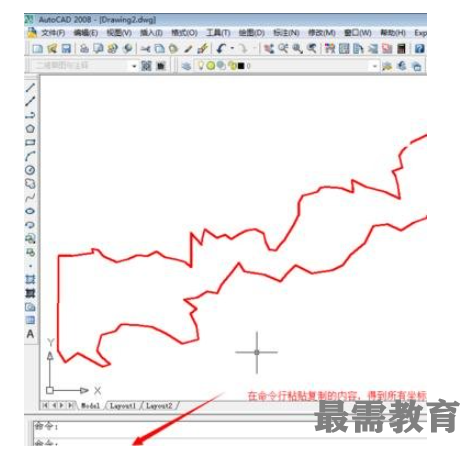
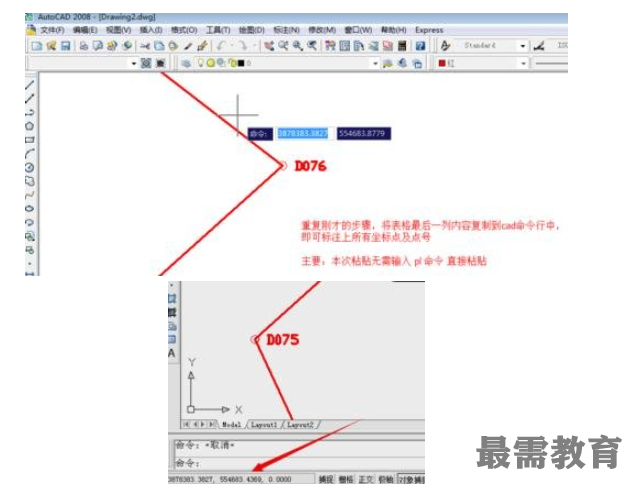
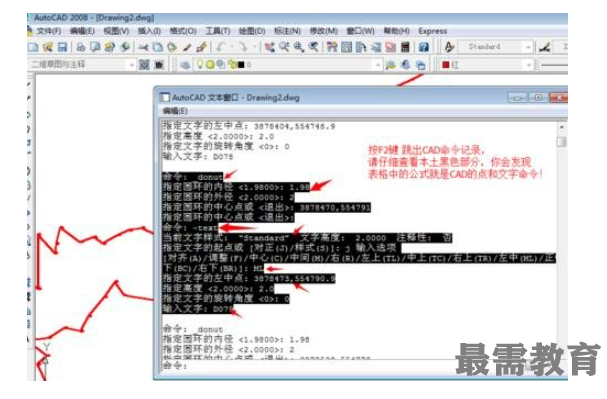
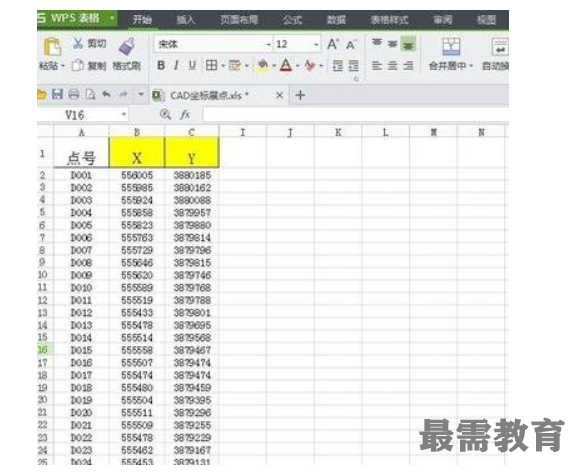
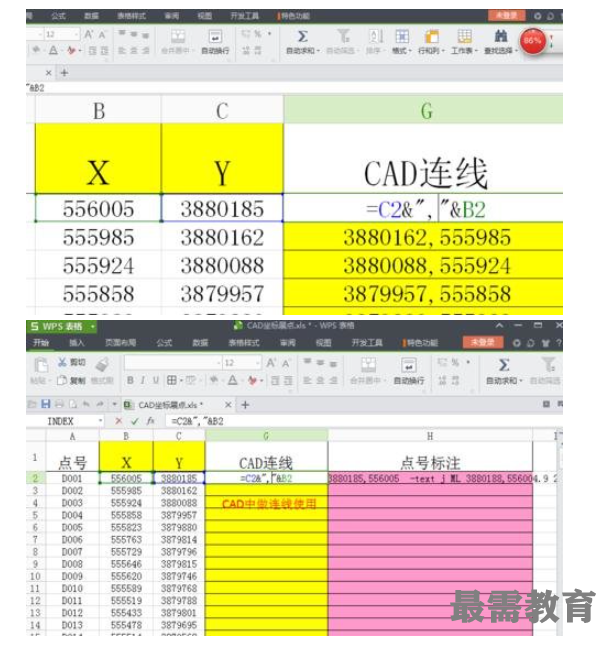

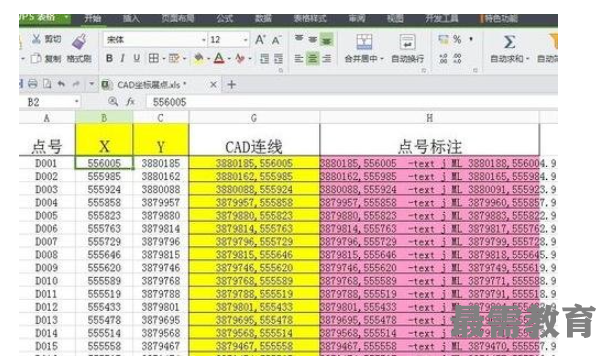

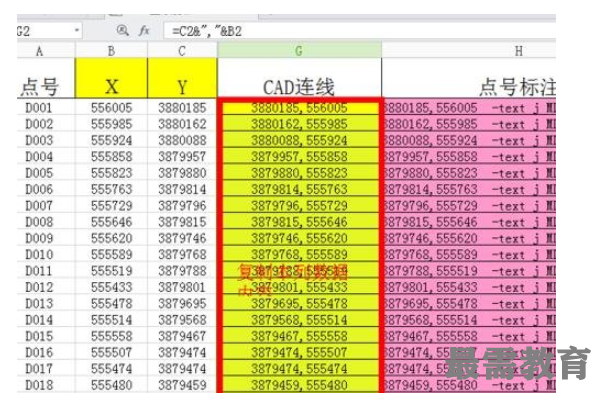
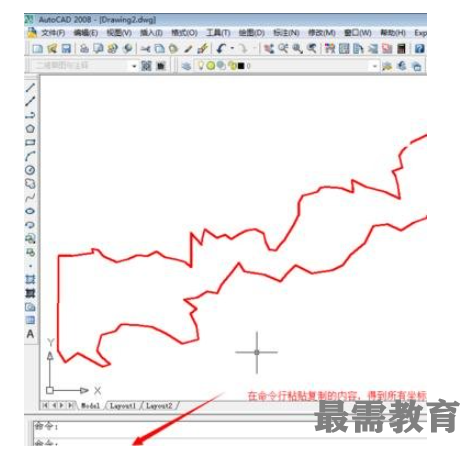
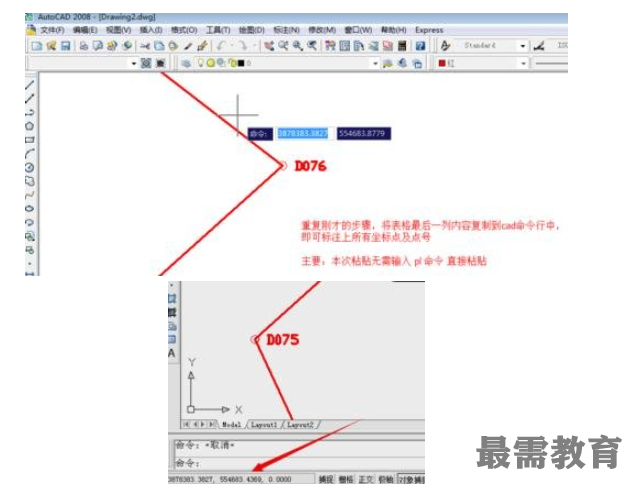
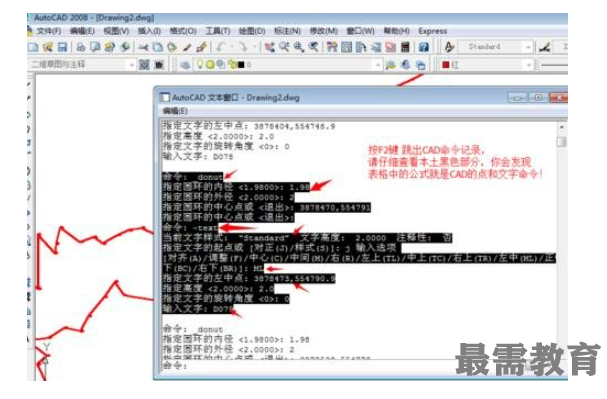
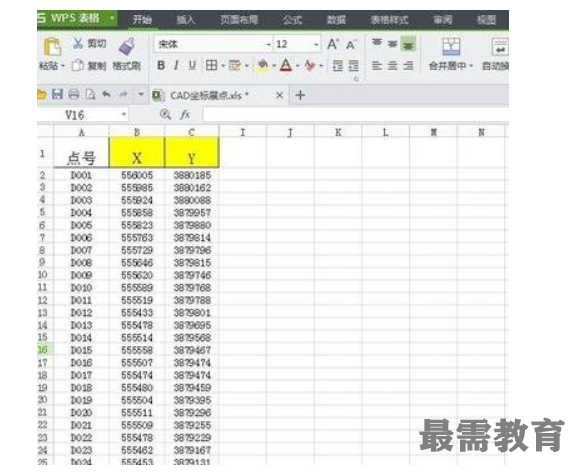
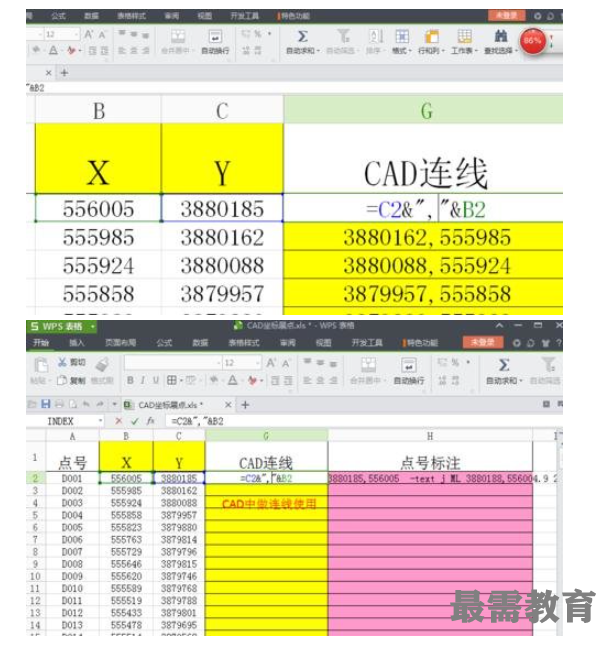

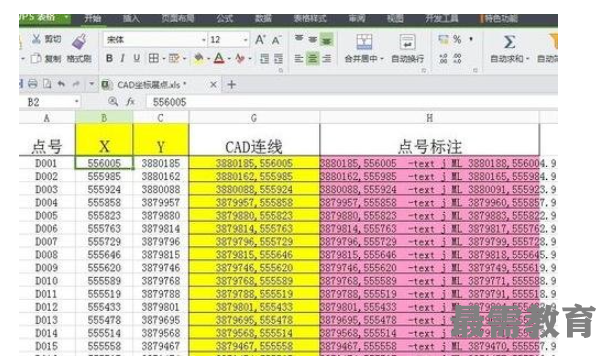

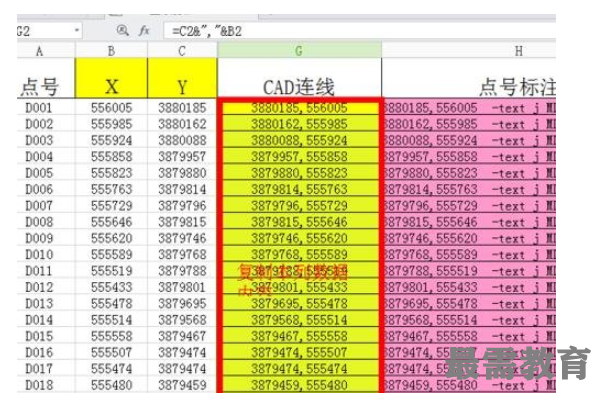
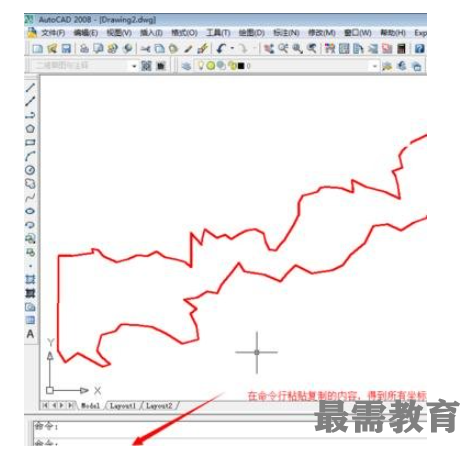
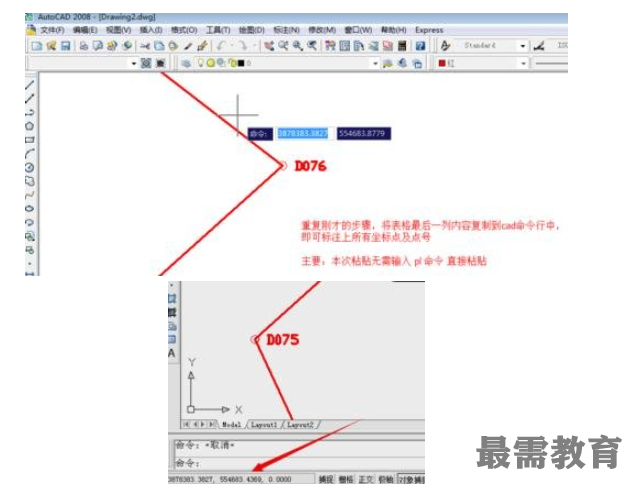
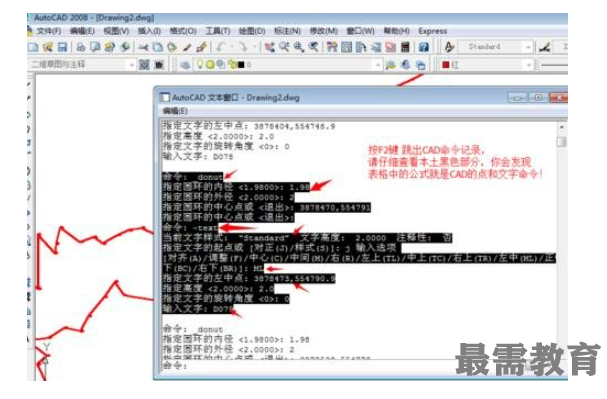


点击加载更多评论>>