第1步,打开Word 2010文档窗口,切换到“插入”功能区。在“页眉和页脚”分组中单击“页眉”按钮,如图所示。
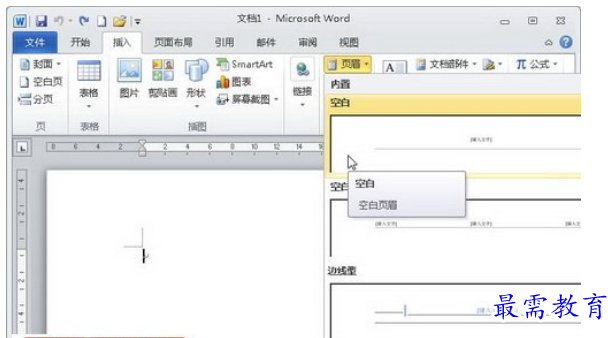
单击“页眉”按钮
第2步,编辑页眉文字,并进行版式设置。然后选中编辑完成的页眉文字,单击“页眉和页脚”分组中“页眉”按钮,并在打开的页眉库中单击“将所选内容保存到页眉库”命令,如图所示。
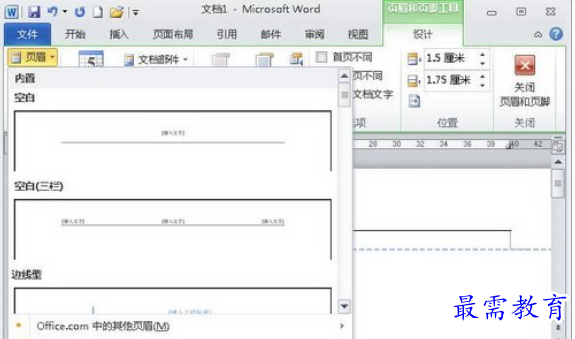
单击“将所选内容保存到页眉库”命令
第3步,打开“新建构建模块”对话框,分别输入“名称”和“说明”,其它选项保持默认设置,并单击“确定”按钮,如图所示。

“新建构建模块”对话框
如果用户需要插入自定义的页眉,则只需从Word 2010页眉库中选择即可,如图所示。
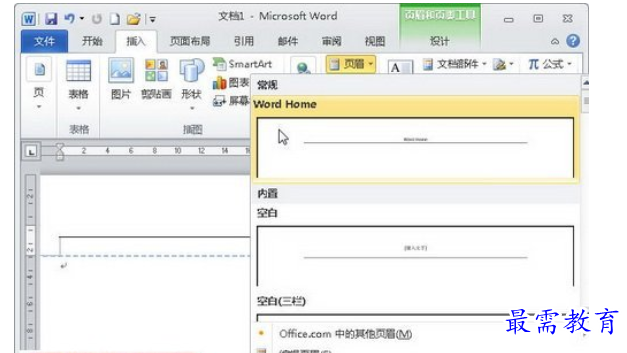
插入库中自定义的页眉


点击加载更多评论>>